Tabulate can import data from live queries using existing queries in the content folders, or by creating new queries using Smart Reporting or Discover Lite. This is separate from importing a stand alone Excel workbook into Tabulate - to recreate the Excel spreadsheet.
Content Sources
Existing Content
The Content folders at the left of the Tabulate workspace contain tabulations and discoveries that have previously been created and saved to locations that you can access.
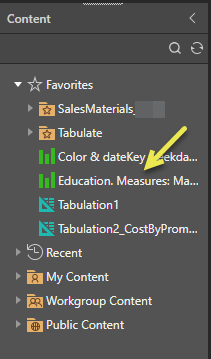
Note: The icons indicate which type each file is. In the preceding example, the yellow arrow indicates a discovery with a green icon. You can open these files from here using double-click. You can also drag and drop to add them into your open tabulation.
Tabulations
The Content folders at the left of the Tabulate workspace contain tabulations that have previously been created. To use these, drag and drop them into a blank Tabulate worksheet and run the query.
The worksheet will display the up-to-date data retrieved by the query.
Discoveries
The Content folders at the left of the Tabulate workspace contain discoveries that have previously been created. To use these, drag and drop them into a blank Tabulate worksheet.
- Click here for more information about "live" discoveries
Creating Reports "on the fly"
Smart Reporting
Click on the Smart Reporting icon and use the Smart Reporting Wizard to create a report. This can then be used within Tabulate.
Discover Lite
Click on the Discover Lite icon to create a Discovery. You can then use the data retrieved in a Tabulation.
One-off report data
When in Tabulate, you can view the source of a cell by clicking in it and viewing the content in the box above the worksheet, as shown in the following two examples:

The cells in the first row are Measures and are Members of the SampleDemo data source.

The other cells contain Data from the SampleDemo data source.